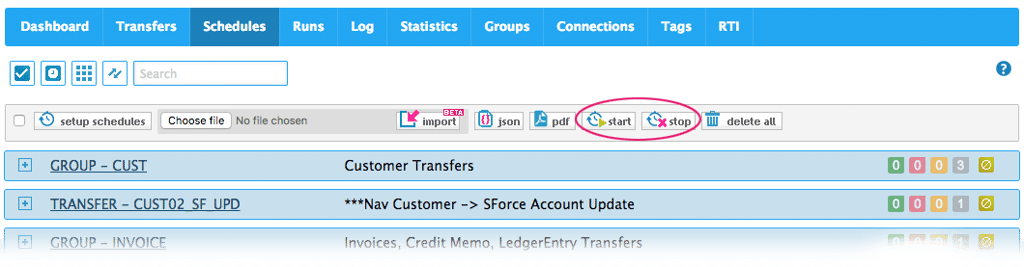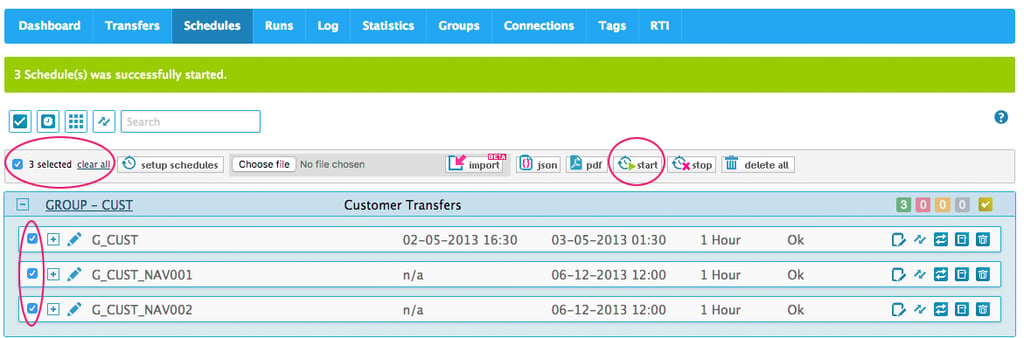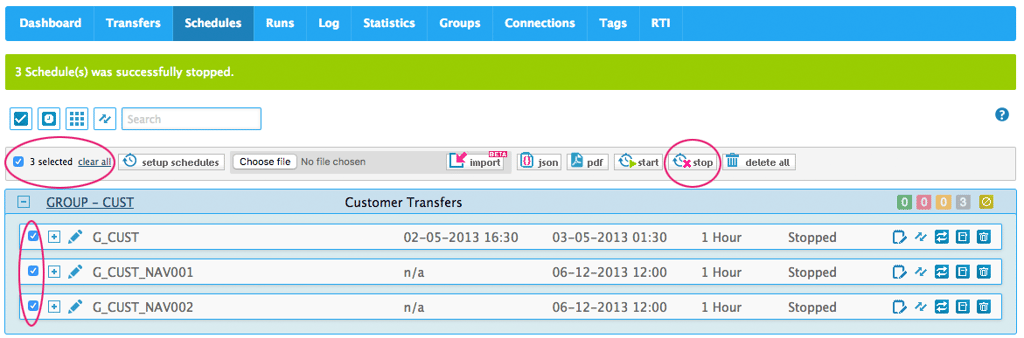It is with great pleasure that we can inform you that it is now possible to start or stop all selected Schedules with just a few clicks.
If you have a number of Connections in your MyRapidi setup, you most likely also have a larger number of Schedules defined to handle running different transfer or groups of transfer with these different Connections. Sometimes you might then find yourself in the situation where you need to set for example all schedules for a specific Connection or for a specific Transfer or Group, to run now or to stop them from running. This is now possible with this new feature.
Under the Schedules Tab you now have the option to 'start' Schedules and 'stop' Schedules. These new options works on the Schedules that you have currently selected.
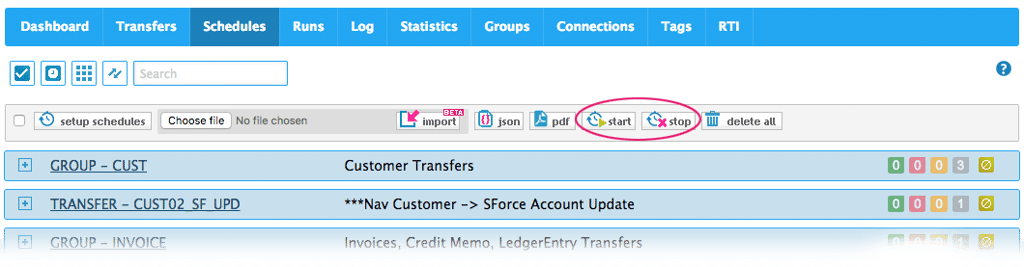
image 1: Start or stop all selected schedules
Start Schedules
In some cases you will have multiple Schedules that you wish to run right now. Simply select the Schedules you would like to start via the 'select' checkbox and click the 'start' button.
You also have the possibility to start all your Schedules by first selecting all Schedules via the 'select all' checkbox and then clicking the 'start' button. The 'select all' checkbox will select all Schedules that you currently see on the page. You can use the filter menu to show only Schedules for a specific Group or Transfer or use the Search option to show all schedules that are setup for a specific Connection (for example NAV001).
When starting the selected Schedules their Status is set to 'Ok' which will allow them to run. But in order to get them to run now, the 'start schedules' feature will also set the 'nextdatetime' field so that the schedule is due to run now. The setting of the 'nextdatetime' is done in an intelligent way in order to preserve the setup that you have on the schedule and ensure that it will continue to run at the same hour or same minute as it was before.
Depending on the interval that you had previously setup on the Schedule, we will wind back the nextdatetime repeatedly by subtracting the interval from the nextdatetime until we arrive at a datetime that is before the current datetime. It may sound a bit complicated, but it ensures that for example a daily schedule that was set to run at 11.00 each day, will run again at 11.00 tomorrow after an initial "extra" run now. In other words, it is safe to use the 'start schedules' feature - you will not need to adapt the schedules after running them now with this new feature.
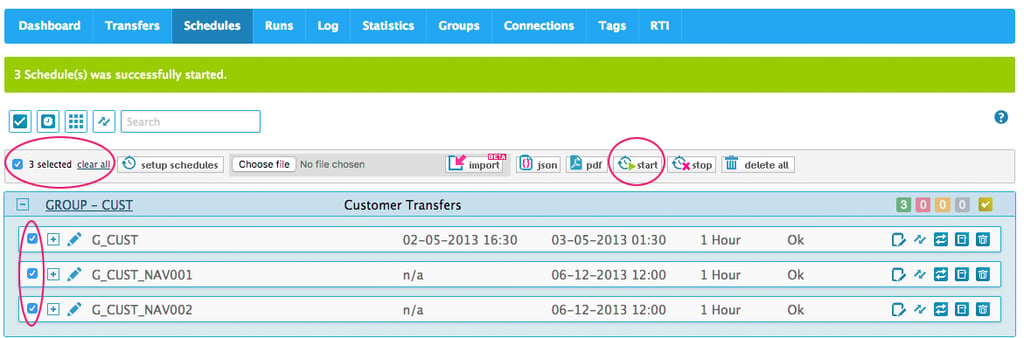
image 2: select your schedules (3 schedules selected here) and then click the 'start' button to set them to run now
It is important to mention that setting the schedules to run now, will not guarantee that they actually will run now. They will run as soon as the Scheduler is free to run these schedules. This is the standard Scheduler functionality.
Stop Schedules
If you need to stop all selected Schedules you can do so by selecting your Schedules and clicking the 'stop' button. This will set the Status on all selected Schedules to 'Stopped' and they will simply not run anymore. You will need to start them again for them to run again.
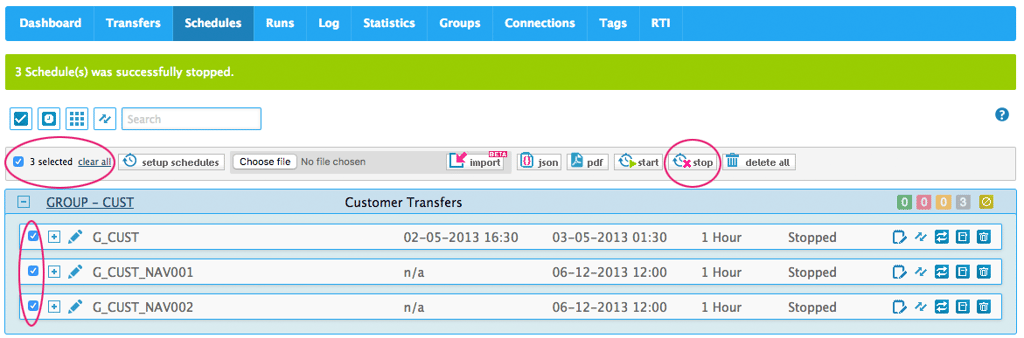
image 3: select your schedules (3 Schedules are selected here) and then click the 'stop' button
We hope you like this new feature and find it usefull. As always your feedback and comments are very welcome.
SIGN UP FOR OUR PRODUCT UPDATE WEBINARS
A lot of new and exiting features have been included in our latest releases. If you would like to learn more about the print feature and other new product features sign up for our Product Update Webinar and get up to date on whats new in our latest release. Sign up and save your seat. See you at the webinar!