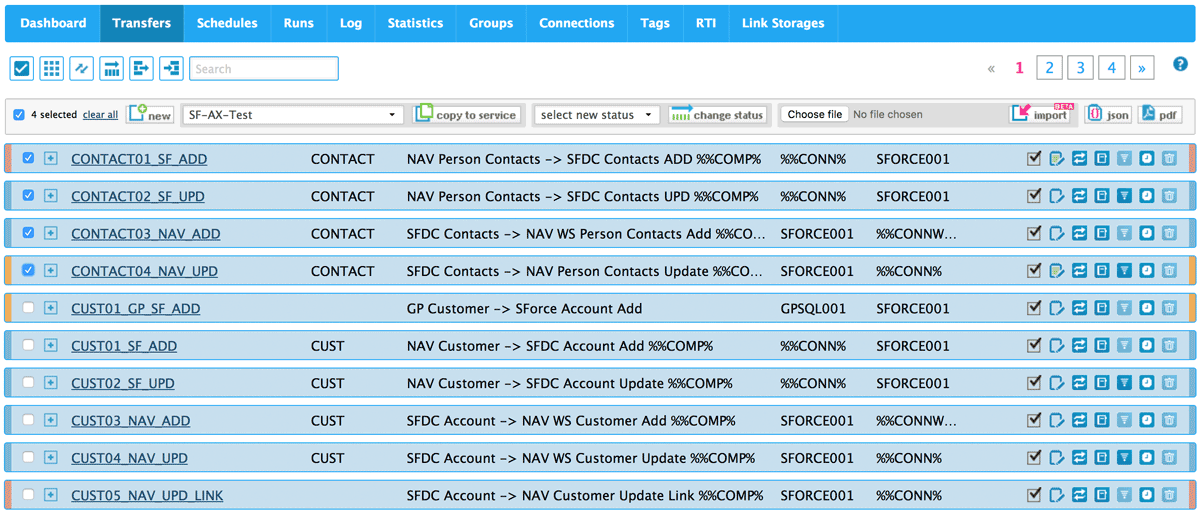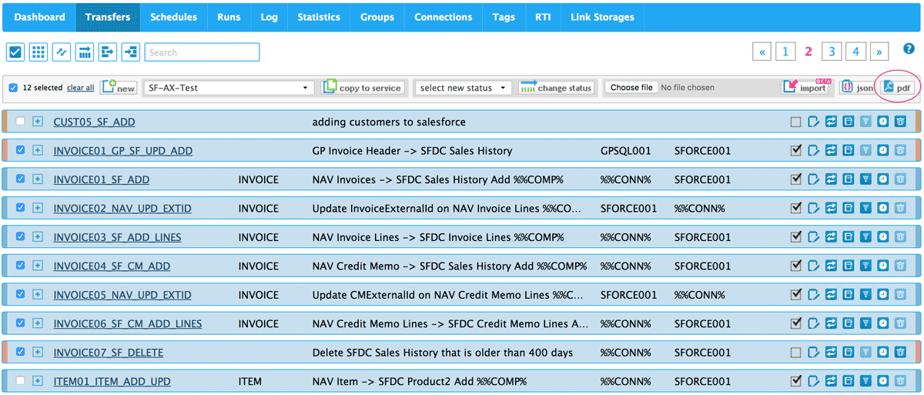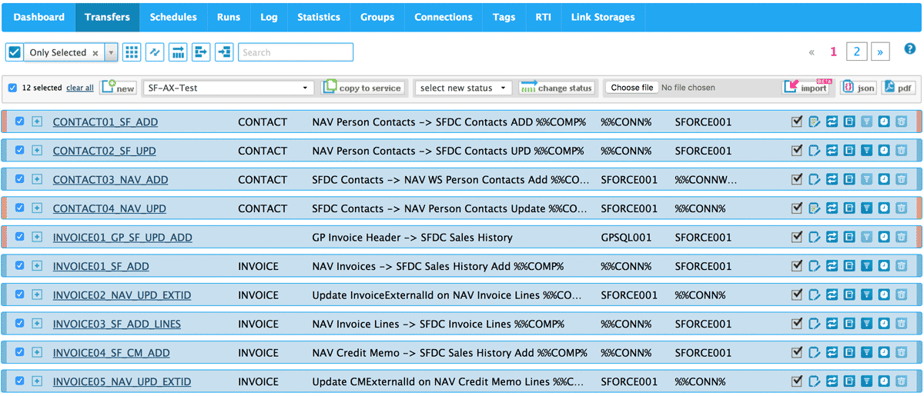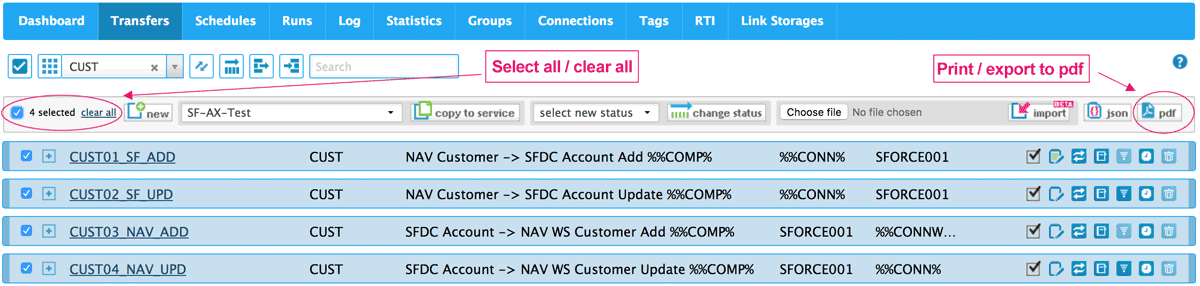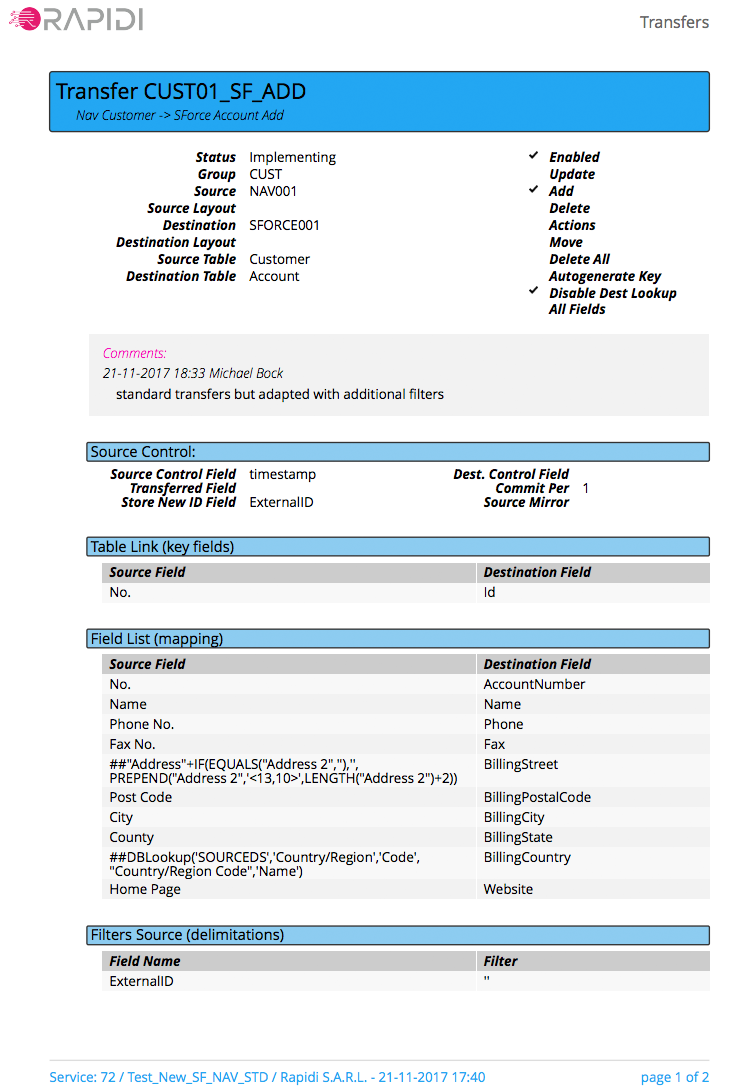We are happy to announce that it is now possible to print your Rapidi configuration to a pdf file. This new feature is part of our latest winter 2018 release where we have added a lot more functionality that you can read more about in the end of this blog post. If you need to document your Rapidi configuration this is the feature that gives you the possiblitity to do so. Below I will go through different scenarios on how to use this new feature.
Print Your entire Rapidi Configuration from the Dashboard
If you want to document your entire Rapidi configuration you can do so via the 'Dashboard'. On the 'Dashboard' you will find a 'PDF' button in the upper left corner. When clicking this button you will print all of your configuration (i.e. Transfers, Schedules, Groups, Connections, Tags and Link Storages) including any comments that you have added to a PDF file.
How to print all items under a specific tab
However, if you only want to document some of your configuration you can do this from each tab (Transfers, Schedules, Groups, Connections etc.). If you just click the 'PDF' button on a specific tab you will print all the items under this tab.
HOW TO PRINT Selected ITEMS
If you only would like to print selected items under a tab you can do so by selecting the items that you would like to print. In this example I would like to print the contact and invoice transfers, so I have selected my contact transfers on the first page (image 1). Once you have selected some transfers it will show you the total number of transfers selected. In my case I have 4 selected.
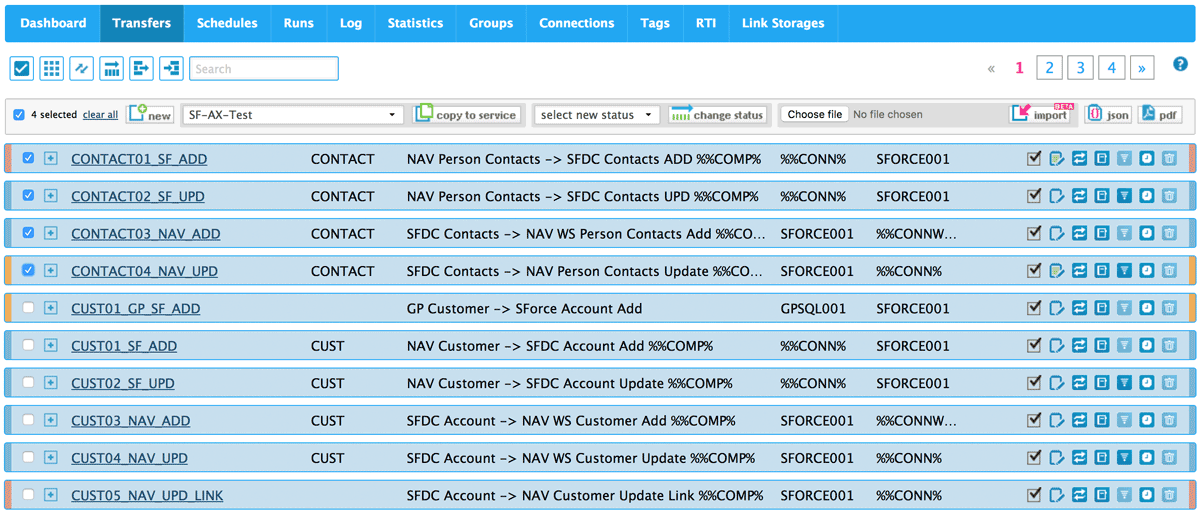
image 1: Selecting contact transfers on page 1
Then on the second page I have selected my 8 invoice transfers (image 2). So now I have 12 transfers selected. I can print my selection of transfers by clicking the 'PDF' button. All these transfers will be exported to pdf including my comments.
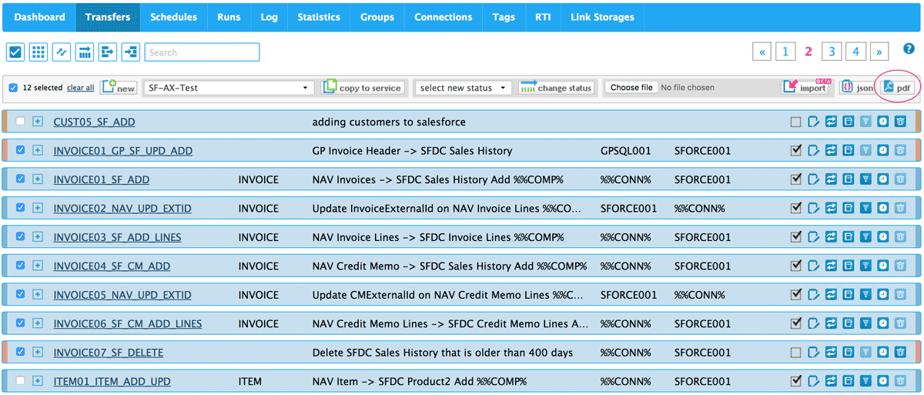
image 2: Selecting invoice tranfers on page 2 - in total 12 transfers selected to be printed to pdf
View of selection using filter 'Only Selected'
If you would like to get an overview of your selected transfers you can use the filter option 'Only Selected' as illustrated in the image below. However, this step is not necessary to be able to print your selection.
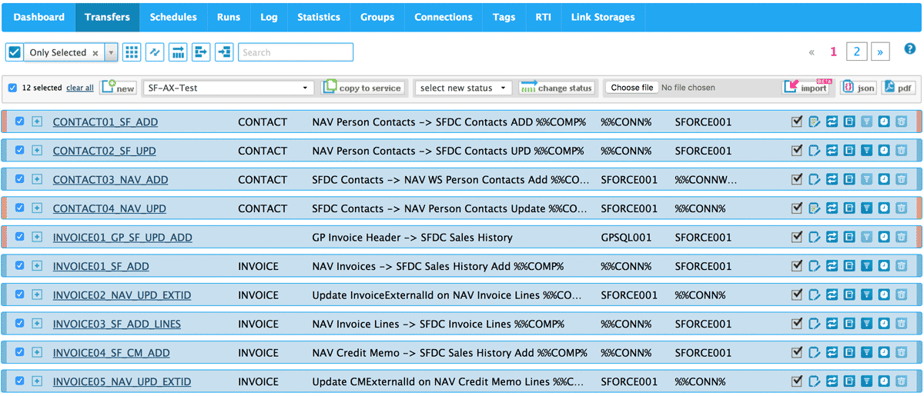
image 3: Filter by 'Only Selected' to get a better overview of selected transfers
HOW TO PRINT SPECIFIC ITEMS TO PDF using a FILTER
If you for example would like to print Transfers belonging to a specific Group (in this example Group 'Cust') you can filter by Groups and then select your transfers. To filter by Group click the Group filter icon and select the Group 'Cust' in the dropdown. After this you can use the select all checkbox all the way to the left select all the transfers that you currently see. In the example below I have selected the 4 customer transfers. Now you can print the selected transfers using the 'PDF' button.
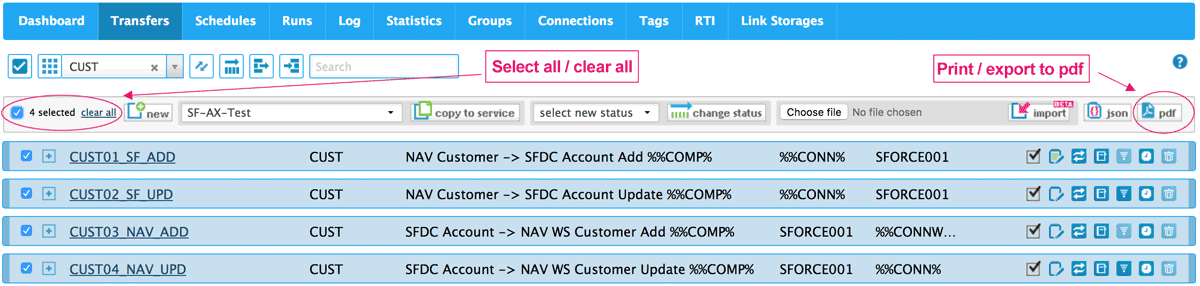
image 4: Transfers in Group 'Cust' selected and ready to print to pdf
Example of PDF Print with comments
If you have added any comments on e.g. Transfers, Schedules etc. these comments will also be included in your pdf file. The comments can be used to add specifications or further details on your setup that you would like to appear in your document. This creates a more fine grained and detailed documentation. The following image shows the first page of a pdf file with comments. Learn more about comments.
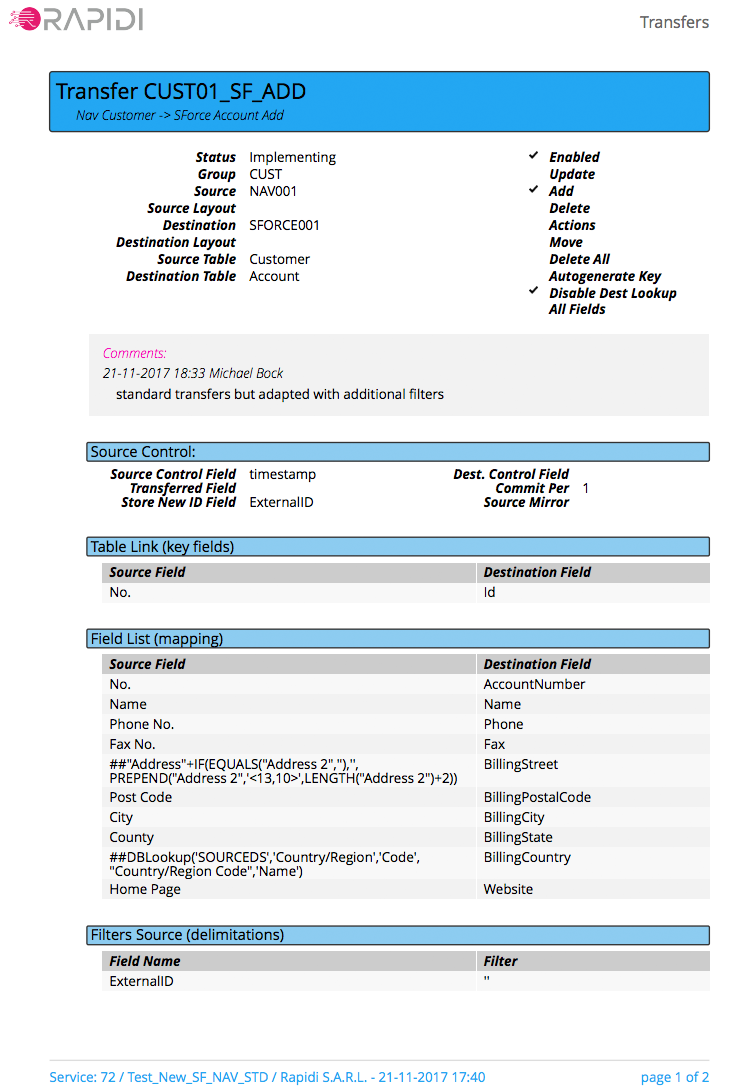
image 5: first page of a PDF including comments
Recap
The print function gives you the possibility to document your entire Rapidi configuration or parts of it according to your selection. As the pdf file also will include any comments added to your configuration, you have the flexibility to document your configuration including comments and design decisions.
We hope you like this feature - any comments and feedback are as always welcome.
Our lastest Winter 2018 release
This new feature is part of our latest winter 2018 release where we have added a lot of new functionality.
New features in this edition include the following:
- print function (as described in this post)
- selecting multiple transfers across pages
- export your configuration to a JSON file
- import configuration from JSON file
- start and stop selected schedules
- our REST based API
We will be posting tutorials on each new feature during the next months, so please stay turned - watch your inbox and the myrapidi login page for latest product updates. If you have not subscribed to our product updates yet you can subscribe here.
And last but not least with the re-branding of RAPIDI you might have noticed that we have changed the logo and color scheme on both the RAPIDI platform and the wiki.
Sign up for our Product Update Webinars
A lot of new and exiting features have been included in our latest release. If you would like to learn more about the print feature and other new product features sign up for our Product Update Webinar and get up to date on whats new in our latest release. Sign up and save your seat. See you at the webinar!
Merry Christmas! We want to wish you all a happy holiday season and prosperous New Year 2018.
All the best from Beate & Michael.