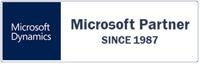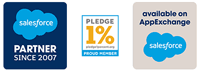Feature Summary
Rapidi’s best data integration tools like Central Rapidi Service and RapidiConnector have evolved through continuous feature improvements that minimize errors, improve data warehousing collaborations, and add functionality to legacy systems through Mirror technology.
In this refresh on some of our data integration tools’ advanced features, we wanted to remind users of their ability to:
- Test transfer fields and lines before affecting data quality
- Reduce extra SFDC calls when integrating with Salesforce.com
- Write helpful, collaborative comments in a WYSIWYG editor
- View transfer actions and functions in a fresh user interface
- Mirror and detect changes in related tables within legacy systems
To see how to enable (or disable) these features in your custom data integration, see the following documentation of MyRapidi and the Rapidi Connector. They can help you perform the best data integration possible even with the limitations of legacy systems like Microsoft Dynamics AX and NAV.
By engaging these features and functions, we hope you get the best experience of transfers, integrations, collaborations, dashboards, and change detection.
Enable and Disable Transfer Field List Lines
Within our data integration tools, it is now possible to disable (and enable) a single line in the "Field List (Mapping)" and also in other lists on the Transfer like "Table Link,”"Filters Source," and many others.
This feature of our data integration platform allows you to quickly try out how a transfer will run without a specific Field in the mapping. By being able to test a transfer, you can see errors before they affect your data warehouse with our best data integration features.
For example, if you have an error running a transfer this can be helpful for identifying what Field or line is causing the error. When you are done testing, you can then quickly add the line back into the Transfer. With the best data integrations, you should worry as little as possible about your data integration solution causing errors with the ability to test.
In addition, you still have to "Activate Changes" before you run the Transfer, and this works just as before. The feature works together with Central Rapidi Service. So, it requires that your Central Rapidi Service is on version 3.2.90z or later to show and enable the feature if the version is new enough.
This means that if you are on an older version, you will not see this feature in MyRapidi. As soon as the Central Rapidi Service is upgraded, you will see the "Disable" checkbox and be able to use it.
For the best data integration experience, we recommend that you update your version of Central Rapidi Service to stay up-to-date with the latest features we have to offer.
Reducing SFDC API Calls when DBLookup STP Pricebook (Version 3.2.91A)
During testing of our best data integration processes, we have found a performance issue with a DBLookup formula that affects integration configurations with Salesforce.com. The problem is that the formula would result in additional API calls to Salesforce.com and slow down performance by using up API calls on the SFDC side.
The problem occured when using the following formula in a Transfer:
DBLookup('DESTDS','Pricebook2','IsStandard','True','Id');
Normally, the result of a DBLookup formula is cached. Once the formula is executed a second time with the same parameters, it will find the result in cache and not make any additional calls to the target system.
This particular data integration issue concerns the field 'IsStandard' being a boolean field in Salesforce. When Salesforce returns a record as response for the DBLookup request, the boolean value is translated into an Integer field with value 1 internally in Rapidi. This is then the field value is saved in the DBLookup cache.
When Central Rapidi Service checked the cache for an existing record, it checked for the text value 'True' (from the DBLookup formula) and found nothing.
This would result in repeated requests to SFDC each time the formula is evaluated. Since each record is evaluated twice when using the formula when adding or updating SFDC PricebookEntry records, we improved our data integration with Salesforce for this formula.
In the new version (3.2.91a) of our data integrator, we now use a special compare function when checking the DBLookup cache that will accept the numeric value of 1 as the same as the text 'True' for a boolean field. Data quality is now improved when additional calls to SFDC are not made and the record is found in cache.
As a workaround in earlier versions of Rapidi’s data integration service, you can use a changed DBLookup formula to avoid additional calls:
DBLookup('DESTDS','Pricebook2','IsStandard','1','Id')
While this will fix the issue, upgrading your Central Rapidi Service is recommended for the latest data quality, data management, and data integration features we roll out regularly. Keeping your data integration solution performing at its best, you benefit from regular optimizations and upcoming features. When upgrading your data integration services, configuration and account setup can remain the same in Rapidi, so there’s no need to change the settings and options that make our data integration custom for your business.
“Advanced Features” Section under Transfers
In MyRapidi, we have improved the user experience of getting an overview of Transfer functions and operations. In previous releases of our data integration tools, we have emphasized custom settings for each Transfer. Our users have many options and custom settings for each Transfer as a result, and we have made it easier than ever to get a complete picture of what a Transfer can perform.
In the December 2014 release of MyRapidi, we also made updates to the user interface. From its clean design, we have taken another step for users by creating a new section for "Advanced Features.”
Under this new section, you will find all the helpful transfer options, actions, and triggers for your custom data integration:
- Filters Destination
- Default Values
- Conversion
- Scatter
- Gather
- SubTransfer
- Actions
- Triggers
- Sorting Source Table
- Sorting Destination Table
- Special Setup
Users of the best data integration tools like MyRapidi need to see the most critical information in a simple and intuitive interface. For a polished, satisfying experience of getting a complete overview of data transfers, we have made this update to help users get the most useful information and functions first.
We hope you have a smooth experience of getting the most up-to-date and advanced data integration tools. You’ll find the update easy to navigate with our summary in the header of “Advanced Features” detailing the transfer settings included.
Comment Editor
Using our WYSIWYG Comment Editor remains released and recommended when working in each section. We would really like your feedback on the Comment Editor feature, so please try it out and let us know how it helps your data integration processes and in your working routines with Rapidi.
Our goal with the Comment Editor feature is to enhance data integration documentation where an admin or user can record and describe processes, actions, and so forth as internal memos or to instruct and educate other users. Collaboration and training through advanced data integration tools have thus become much easier on Rapidi’s platform.
The Comment Editor gives you the ability to add comments, notes, and instructions under each section. This can be helpful for data integration users who are new to Rapidi or need direction on how to set up and execute transfers.
By clicking on the Comment icon, you open a window where you can view and search comments organized by author and date. You can also add new comments to the thread, for example, when collaborating with a team on your data integration project.
The filled out comment icon will indicate if there are existing comments. You can quickly view the number of comments in the thread by hovering over the icon. This way you know exactly when you are in conversation and what has been done on a particular transfer, schedule etc..
To edit/update or add comments, simply click the comment icon and add your content. You can format text and make lists or tables. Within a data integration collaboration, formatting and rich text options will make your comments clear, useful, and easy to follow as documentation of your process for other users.
Mirror Technology Detects Changes in Related Tables (Version 3.2.90R)
When utilizing the powerful Mirror technology in our data integration platform it detects changes in related tables. The Mirror technology allows you to store the result of formula executions and detect changes to results. Users of our data integration platform will find this useful when executing the DBLookup formula to retrieve field values from related tables.
Rapidi Mirror Technology for Better Data Integration
Our Rapidi Mirror technology detects changes to data in legacy systems like MS Dynamics AX and MS Dynamics NAV that don't already have such built-in functionality. Even with MS Dynamics AX and MS Dynamics NAV using native databases, Rapidi allows this detection automatically.
To add this feature to MS Dynamics AX and NAV as a Rapidi user, you can create an empty database on your server and let Rapidi know where it is. Rapidi will then automatically create tables to store a copy (or mirror) of the data read from the source system and use them to compare actual data, delivering a list of changed records.
Data retrieved from related tables are stored in the Mirror database. In Microsoft Dynamics AX 2012, for example, where we use Mirror technology to detect changes, many of the needed fields, like address data (street, city, zipcode, etc.), are still unavailable to the CustTable (similar to Microsoft AX 2009).
In Rapidi’s data integration system, we now use DBLookup to retrieve these fields from the related tables or views where they are available. With a recent change to the DBLookup formula, we easily and automatically execute DBLookup formulas on the RapidiConnector. Results are available and stored in the mirror along with the rest of the fields. This enables you to detect changes to fields as if they were stored in the main table or legacy systems like Microsoft Dynamics AX or Microsoft Dynamics NAV.
Executing formulas and storing their result in the Mirror is the default. If you prefer, you can disable the functionality by setting the cfg variable MirrorStoreFormulaResults to 0 on the RapidiConnector.
You need to upgrade both Central Rapidi Service and the RapidiConnector to version 3.2.90r or later to use our Mirror technology that adds functionality through related-table change detection when you integrate data through Microsoft Dynamics AX, NAV, and other data warehouses and systems.